| Until recently, Google did not have a web-design tool worth using. But with the launching of Google Sites this all changed. The product is becoming stronger and stronger every month as their development team continues to add features and flexability. |
- When the theme is sequence-oriented, a Blog works great. For example, posting daily lesson plans, students submitting work in sequential order, and hikers posting a daily log of their trip.
- However, when the theme is topical in nature, a web-site seems to to be much more appropriate. The challenge I was having with this Blog is there was no logical way to organize the topics, and wading through 40 Posts is certainly not very efficient. Here's a tutorial by the Google Sites team to get you started.
Come join me at this new location and see what you think about this great Web2.0 product.


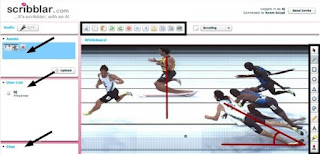



 OK --- just another little Web2.0 tool. But, it won't take you long to realize that
OK --- just another little Web2.0 tool. But, it won't take you long to realize that 
















